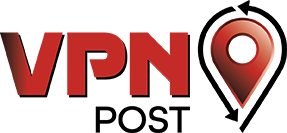Psiphon is a tool designed to help you to overcome internet censorship and it works by connecting your computer or mobile device to its circumvention network. Psiphon supports Windows and Android and it focuses on allowing people to bypass censorship in countries where the internet is highly restricted. However, it is suitable for any case in which the internet is subject to blocks. Although Psiphon can help you to enjoy online freedom, it is important to note that it is not a tool that can enhance the privacy or security of your connection. The service relies on ads and it uses cookies, plus some data is logged and shared with advertising partners. While the code is open source, the servers are ran by Psiphon. If you are looking for a solution that combines protection for your privacy, security and the chance to defeat censorship, you are better off going for a VPN service. However, if you want to find out more about Psiphon and how it can help you to overcome censorship, keep on reading as we’ll take a closer look at this tool.
How is Psiphon different from a VPN
Although VPNs and Psiphon serve similar purposes, these technologies are different. You can use a VPN to hide your online activities, but the fact that a VPN is in use is difficult to conceal. Some VPN providers use solutions that allow you to keep the use of a VPN concealed but in general, it is likely that when you use a VPN, others will know about it, even if they can’t see what you do online. What makes Psiphon stand apart is that it is designed to hide the fact that you are using it. Third-parties won’t know that Psiphon is being used, which comes handy when you are trying to defeat censorship.
At the moment, Psiphon has clients for Windows and Android and it uses multiple protocols to connect to the Psiphon network. The clients select the best protocol for each case and establish a connection to the Psiphon server. Users can’t select a specific protocol as the selection is done automatically. One of the transport protocols used is SSH. The Psiphon client can be downloaded from the Psiphon website, but if you are unable to access it, you can send an email to [email protected] and they will reply to you with the necessary instructions to obtain the client.
Psiphon Windows client
The file download is a Windows executable that works on multiple versions of Windows including Vista, XP, 7 and 8. In order to ensure that you can get the application safely, Psiphon keeps a list of SHA-1 hashes that you can use to confirm that the Psiphon client that you downloaded is legitimate. With SHA-1, you can make sure that the file that you got has not been compromised. If you are downloading the client from the website, you just need to go to http://psiphon.ca and click the Download button. After selecting the Windows option, you can verify the SHA-1, making sure that you use the hash that is relevant to the version of the client that you have.
How to run the Windows client
Once you have verified the SHA-1 hash and confirmed that the file you got hasn’t been tampered with, you can click twice on it to open it. Psiphon will establish a connection immediately. The Windows client will connect in browser mode only by default and then open the Psiphon browser with a Psiphon sponsor page loaded. When this mode is in use, only the traffic from the Psiphon browser through the Psiphon network is tunneled. To disconnect, you can simply click the Disconnect button. In the main settings page, you can see an overview of the sections available. Whne you expand any section, you can see changes that can be made to the operation of the Psiphon client.
How to configure the Windows client – Features
Once the client is connected, it is stays on the screen by default. If you want to minimize it, you can mark the box in this pane. A practical solution that Psiphon offers is split tunnel, which allows you to keep Psiphon only for websites that are blocked in your location. You can use your standard ISP connection for local websites or those that are not restricted, while you use Psiphon to overcome blocks. You can also disable timeouts for slow networks, to prevent that the Psiphon client disconnects if the connection is to slow.
By default, you are connected to the best server available (Fastest Country), which generally is located near you. You also have the chance to connect to a different country. There are multiple options available, giving you the possibility to find a server that works well for you, no matter where you are. The countries available include Spain, Germany, United States, Netherlands, United Kingdom, Japan and Canada. Psiphon also sets up an HTTP proxy automatically in most cases, but it is likely that it won’t use the same port every time. You can select the ports in the Local proxy ports pane.
If your computer has a proxy configured, it is possible to tell Psiphon to use a different one, or alternatively, you can use a different proxy or check the “Don’t use upstream proxy” box to make sure that Psiphon doesn’t use a proxy. There is also a Transport mode that when enabled, launches L2TP/IPSec VPN connection to the Psiphon servers. This means that all the traffic on your computer will be routed through Psiphon and not just your web traffic. The downside is that this option is more likely to get blocked as the use of the VPN can be detected.
Psiphon Android Client
If you can’t find the Psiphon Android app on your country’s version of Google Play Store, you can side load the app, meaning that you can copy it into your device using USB. There are links and QR codes available on the Psiphon website that direct you to Google Play and to the side load version. Given that installing applications from unknown sources onto your Android device can be risky, you need to enable this option first. Usually, you can find it in your security settings. If you download the app from Google Play, make sure that you get the one from Psiphon Inc.
How to run the Android client
Once you have installed the Android app, tap it to launch it. The free version features ads and it has a speed limit of 2 MB per second, which will allow you to browse the internet but won’t be enough for streaming and other tasks. However, you have many options to buy additional speed. To start a connection, tap the Start button and a browser will be launched. The browser application that is launched, depends on your connection to Psiphon. If you chose the Tunnel whole device, your default browser will be launched. If that option is disabled, the built-in Psiphon browses will launch. The Psiphon browser is configured to use the Psiphon proxy, while the default browser isn’t. Once the app is connected, the Start button becomes a Stop button that you can tap whenever you want to disconnect.
Android Client configuration features
When you tap the Options item in the top menu, a small set of options will be loaded. You can select the country you want to connect to, if you want. Otherwise, the Best performance option will be selected by default. The Tunnel whole device is a mode that enables a VPN that routes all your traffic through the Psiphon network. The browser-only mode, as the name suggests, only protects your browsing. If you choose the option to tunnel the whole device, you will see a warning stating that all the traffic is going to be routed through Psiphon and you will ask for permission. If this option is selected, you will see more settings.
You will be able to disable timeouts for slow connections to avoid Psiphon from disconnecting in case of latency. There is a sound option that when selected, prompts your Android device to make a noise when you connect or disconnect from Psiphon. You can also choose a Vibrate option to notify you about the status of your connection. Psiphon alos gives you the possibility of selecting which apps won’t use Psiphon. You can also connect using an HTTP proxy and custom the HTTP headers.
You will be able to disable timeouts for slow connections to avoid Psiphon from disconnecting in case of latency. There is a sound option that when selected, prompts your Android device to make a noise when you connect or disconnect from Psiphon. You can also choose a Vibrate option to notify you about the status of your connection. Psiphon alos gives you the possibility of selecting which apps won’t use Psiphon. You can also connect using an HTTP proxy and custom the HTTP headers. Using system network settings, any proxy settings that are already in place will be used. Otherwise, you will see the option to set up a proxy using settings like Host address and Port.
Unless you are using the VPN option, which tunnels the whole device, you probably need to use the built-in Psiphon browser. Although it is not an advanced solution, it works well. You can also set up a custom home page or set the home page to a blank one. Google is the default search engine, but you can change this and select the option you prefer. In the interface settings pane, you will be able to adjust the appearance of the browser. You can also customize the start page and choose the information that it should include. Psiphon also offers Firefox bookmarks synchronization so you can get your bookmarks from Psiphon and get them in the Psiphon browser.
When you visit a website, you can adjust the zoom level when needed. Another setting you will find is User agent. This is a string that is set with every web request that lets the receiving web server know what browser is in use. In general, the user agent string can let a website know if a visitor is using a mobile device or a computer, which will allow it to adjust the content to suit the visitor’s needs. You can also enable or disable Javascript depending on your preferences. With Javascript enabled, your web experience may be more convenient, but if you want better security and privacy, the best option would be to disable it.
The Load images option may slow down your connection, which is why it may be better to disable it. If you want to load a website with a wider view similar to desktop, you can try the wide viewpoint option. When the Load pages with overview option is checked, pages will load zoomed out. The Restore tabs settings prompts Psyphon to restore the tabs that you had open the last time you use the tool. You can also manage plugins and choose if you want them to run all time, only at specific times, or never. There are privacy settings available as well so you can clear cookies, save passwords and history and more.
In the Manage Websites setting, you can add websites to the Google Web Toolkit. This is a framework for developing websites to make sure that their layout is responsive. When sites are added to this list, they load with Google mobile view with the Google Web Toolkit. The sites listed in the Desktop mode list can be requested with a desktop user agent to make sure that they load the desktop version of the website. You can manage bookmarks and history as well, so you will be able to import them, export them or clear them. Finally, there is a setting that refers to the information about the browser including its current version and the history of changes to Psiphon.